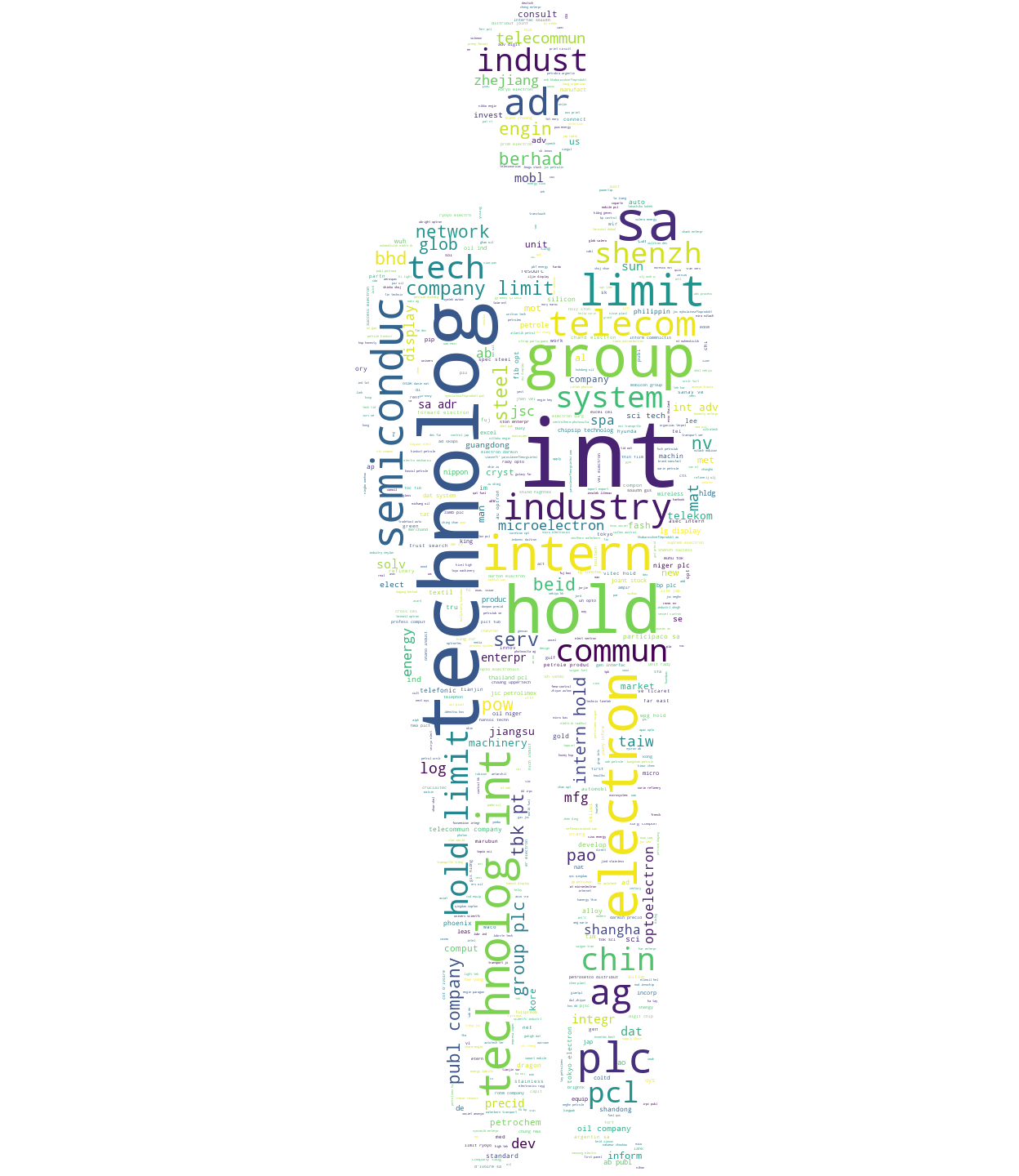
For Who
- TP report preparer(currently using OneSource datebase or other databases)
- TP report examiner(currently using OneSource datebase or other databases)
Why use SimCorpFinder
- Save you 1/3 time doing or examing TP report.
- More precise and objective than human selection.
Features: Intelligent, Efficient, Low-Risk
- Intelligent: We use AI and mathetical methods to select comparable companies with similar products.
- Efficient: It only takes you only five minutes to complete what you have to done in half a day.
- Low-Risk: The final output file enable you to recheck the result conveniently, which can help you to control the risk.
Quick Start
- Download msi installer and testing data
- Install "SimCorpFinder-0.1-amd64.msi"
- Double click "SimCorp Finder" shortcut on the desktop
-
Input valid parameters
Parameter Value Target Company Beverage Company Keywords drink, tea KeyWords(Emphasize) beverage company, beverage (before v2.2: beverage) KeyWords(Filtered) juice Finding Companies select "beverage_company.csv" Threads Number default is acceptable Recrawling Data default is acceptable ## For more information, read the Documentation - Click "Start Ranking", and open output file.
Output Word File Format
Simple Statistics
This help you to recheck if the parameters are as your expect.
The Ordered List
The most relevant companies will be ranked higher in this list and its score will also be shown besides.
Detail
This part shows the websites' urls and how many times the keywords you input exist, which enable you to recheck the result conveniently
Documentation
System Required
64-bit windows 10
64-bit windows 7
Installation
It is convenient for you to install the application by msi installer. Using msi installer, the SimCorpFinder.exe will be installed under "C:\Program File\SimCorpFinder", and the shortcut will be built on the desktop automatically. Besides, once you open and run the application the SimCorpFinderData directory will be built under "C:\", which will store the outputfile and program log.
Input Parameters
| Parameter | Explaination |
| Target Company |
|
| Keywords |
|
| KeyWords(Emphasize) |
|
| KeyWords(Filtered) |
|
| Output Directory |
|
| Finding Companies |
|
| Threads Number |
|
| Recrawling Data |
|
Start Ranking Messagebox
The messagebox will calculate the approximate crawling time for you, please be patient to wait until the procees finish. After the process done, the output directory will automatically show up, in which you can find the output file.
Update
When there are some updates available, there will be a messagebox showing up to notice you. And it is recommended for you to remove the app and reinstall the new edition. You can refer to the Uninstall part below, but you don't have to remove "SimCorpFinderData" directory under "C:\" when updating.
Uninstall
You can remove this app from "System > Apps & features". If you want complete remove all data create from this app, you can also remove "SimCorpFinderData" directory under "C:\"。